One of the key elements for running a successful business is a strong and well-organized service territory strategy. A solid field service territory planning and management could bring innumerable benefits to your day-to-day field services operations, such as improved customer service, enhanced customer coverage, and reduced operational costs.
Unsurprisingly, service territories often develop over time-to-time, and no longer meet their goals criteria. Therefore, every company is advised to plan and re-establish its service territory regularly.
There are specific criteria needed to be fulfilled, such as a defined geographical area being optimally served. The regional distribution of customers, business potential, frequency of visits, accessibility, and travel time must be balanced appropriately.
Before we get into how to do territory planning in Salesforce Field Service, let’s first discuss the basics of territory planning in Salesforce Field Service.
What Are Territories In Salesforce Field Service?
Territories in Salesforce Field Service allow you to divide your business into specific geographic regions to manage, plan, and report work orders to meet the unique geographical location challenges. You can segment your customers, work orders, and resources based on geographical areas such as city, state, county, postal code, etc.
Dispatchers can only schedule work orders to field technicians or resources in the appropriate area using service territories with work orders and resources. This defines that territories act as filters on the schedule board, schedule assistant, and resource scheduling optimization.
Furthermore, Territories play an essential role in reporting and tracking. As many organizations would like to measure first-time fix rate, work order count by type, and work order invoice revenue via territory.
Territory planning determines the most suitable person or group for executing service calls based on geographic location. This allows the task assignment for a set of geographical areas to an individual or group. This assignment creates a territory, and it is based on a hierarchy where all locations are attached to a parent location. Territory Management is activated automatically with Salesforce Field Service Management.
Territory planning provides you with the ability to allocate territories to resources by providing geographical areas to a resource on specific dates. They can even assign the task by limiting the amount of travel time and travel distance. Territories can be initially allocated as the default territory of the resource by default or changed over time.
Tips For Territory Planning
Whether you are starting from the initial phase or looking to transform your existing strategy in the context of territory management, here are the steps you need to follow to develop an effective service territory plan for your business.
- Segment And Analyze Existing Customers
Before creating an effective service territory plan, you need to keep track of existing customers. For this, you can break down your business customers into segments based on their purchase history, vertical, location, purchase settings, and patterns, or other related functions.
- Determine Your Goals Ahead Of Time
Whether you’re planning a new territory plan for your entire service team or changing a specific service representative territory, it’s always a favorable option to set clear, precise, realistic goals.
To define your goals, you need to ask yourself and the team the following questions:
- What do you want to achieve?
- Which geographic location you must focus on?
- Which products are the most profitable for your business and which are not?
- Develop A Concrete And Realistic Strategy
With all the collected information from the above steps, you can compare team members’ skills with the assigned territory types. Agents who already have a relationship with the prospect must be responsible for these accounts.
- Tracking Results And Optimizing Territory Division
Now the time has come to implement your new service territory management plan. Also, you need to plan to measure performance and results more frequently to ensure few or no derivatives and the results achieved meet expectations.
Different Types Of Service Territory
Primary Territory: It is defined as the Field Technician’s home patch where most of the tasks are executed. Service resources can have only one primary territory.
Secondary Territory: A territory nearby primary territory where the resource can be assigned to appointments if needed. Service resources can have multiple secondary territories with overlapping dates.
Relocation Territory: It is defined as a short-term phase in which resources with relocation territories are always assigned to appointments within their relocation territories during the specified relocation dates.
How To Create Service Territory Hierarchies
By creating service territory hierarchies, you can organize your field service workforce and ensure that service resources are assigned to service appointments near their home base.
Before getting started, you need to make a territory list of your choice and work in each territory.
Step 1: To keep scheduling hassle-free and straightforward, create territories with no more than 50 mobile workers assigned.
Step 2: You are provided with the ability to organize service territories into hierarchies of up to 10,000 territories. It is recommended that you should create the highest-level territories first. For example, create a San Francisco Bay Area territory with four child territories: Peninsula, North Bay, South Bay, and East Bay.
Note: With the Field Service managed package installed, you can use Guided Setup to create your service territories quickly.
Step 3: Open the Field Service Admin app from the App Launcher and then click on the Field Service Settings tab.
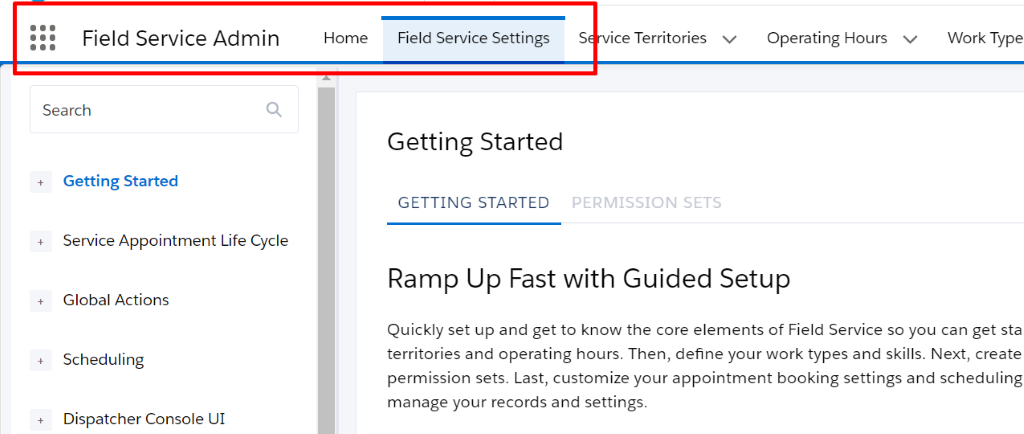
Step 4: Now click on Go to Guided Setup. Launching a guided setup defines that your Field Service permission sets are scanned to ensure they’re up-to-date. And you will be notified when any necessary changes or permissions are missing.
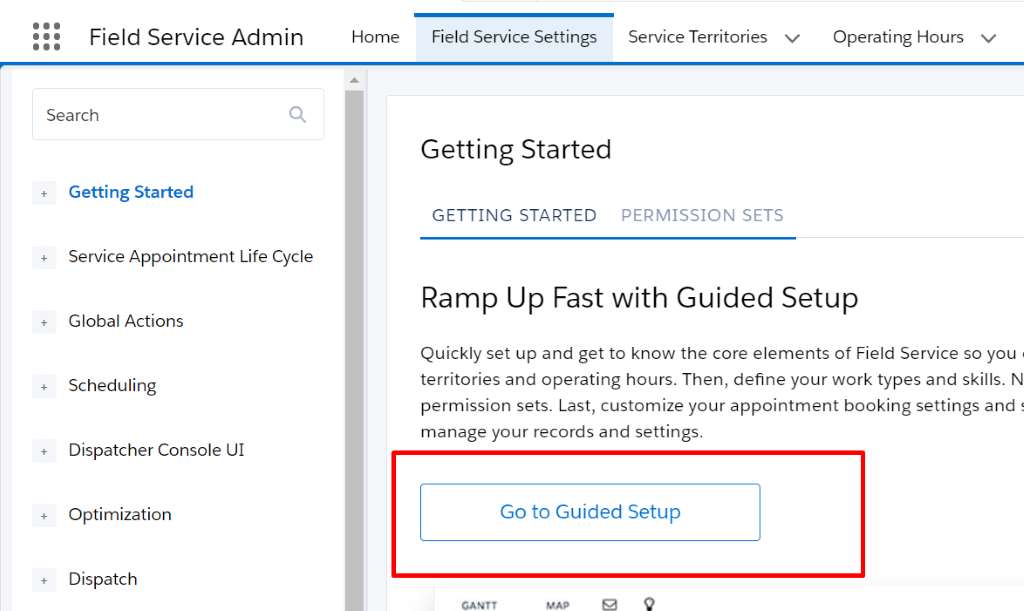
Step 5: Click on Create Service Territories. Create your territories one by one. For updating a territory name, operating hours, address, you need to click on a territory name.
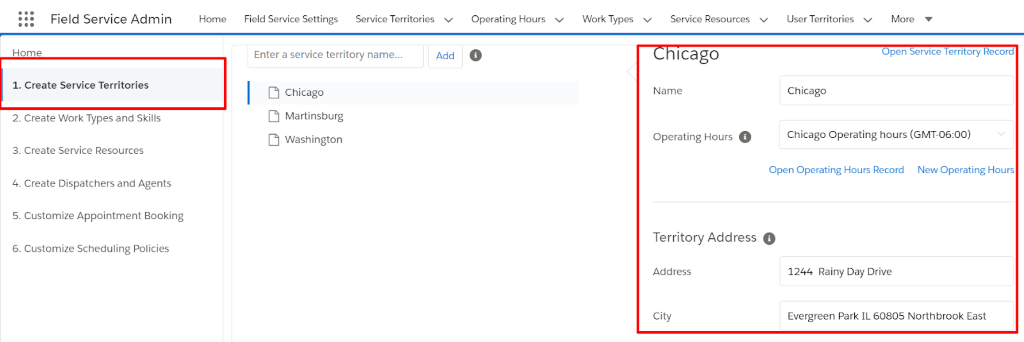
- Operating hours denote the working hours of mobile workers in the territory. Firstly, territory members use these time slots unless different time slots are defined on their territory member records. Using the lookup, you can select existing operating hours, create your own, and then click on the New operating hours option.
- If you would like to create more complex and different time slots, you have to save new operating hours and then click on the Open Operating Hours Record below the Operating Hours field. Then, you can customize your time slots in the Time Slots related list.
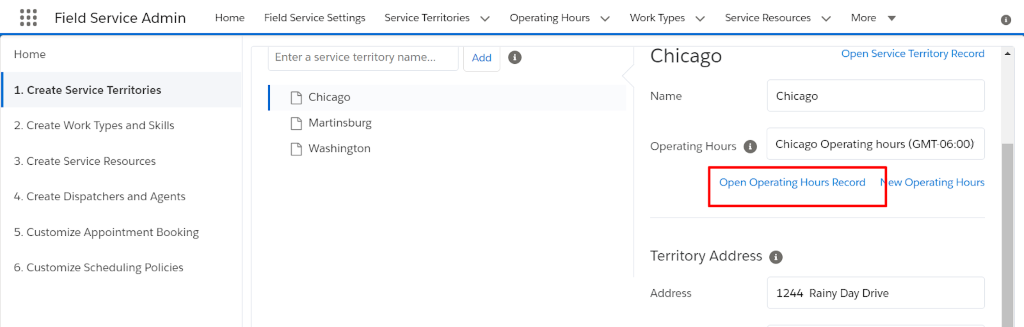
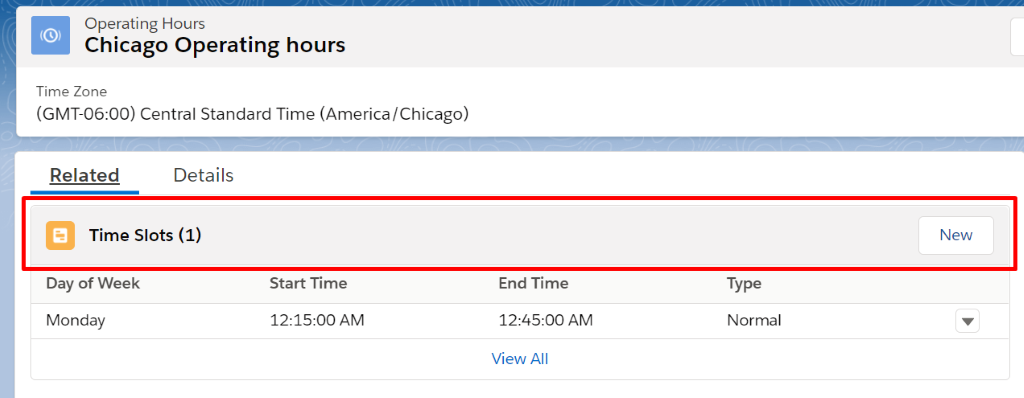
3. You are required to specify the timezone on your operating hours to avoid confusion with appointment booking.
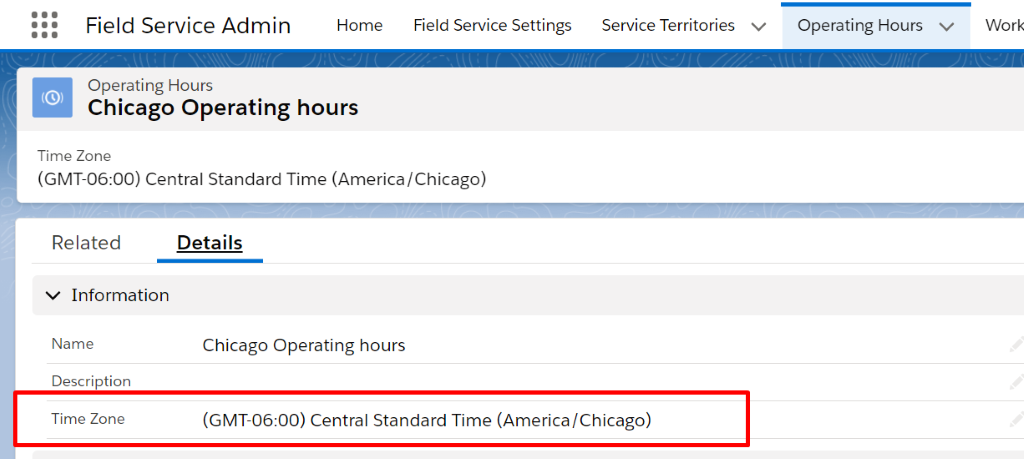
Step 6: To create a hierarchy, you have to drag the territories within the list
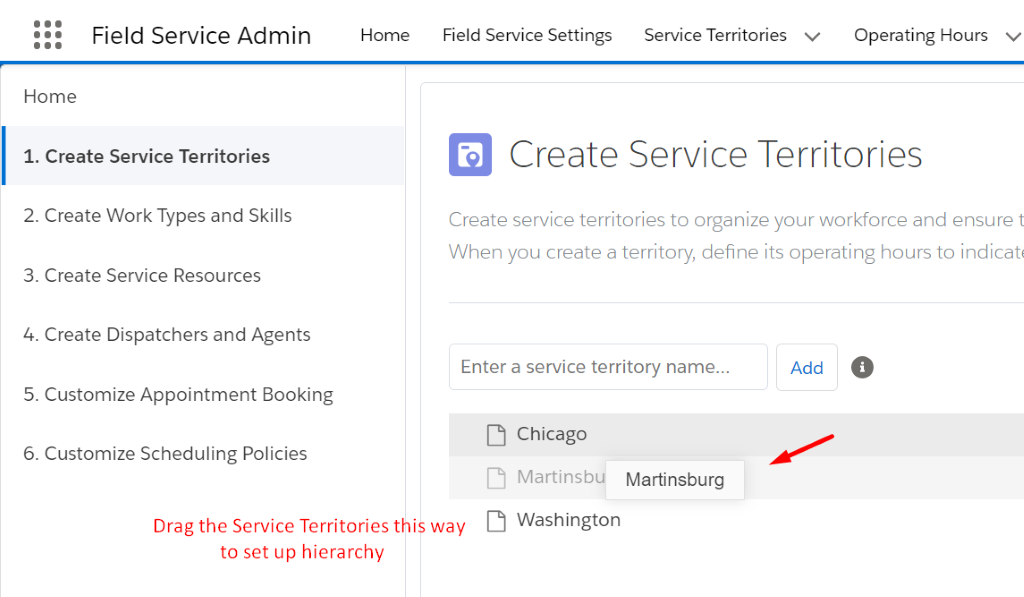
Step 7: Select the territory name and then click on Open Service Territory Record to update service territory additional fields or attach files.
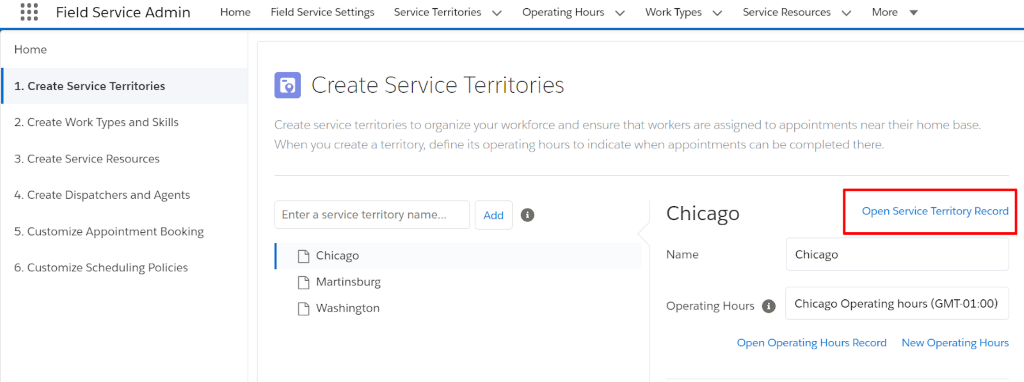
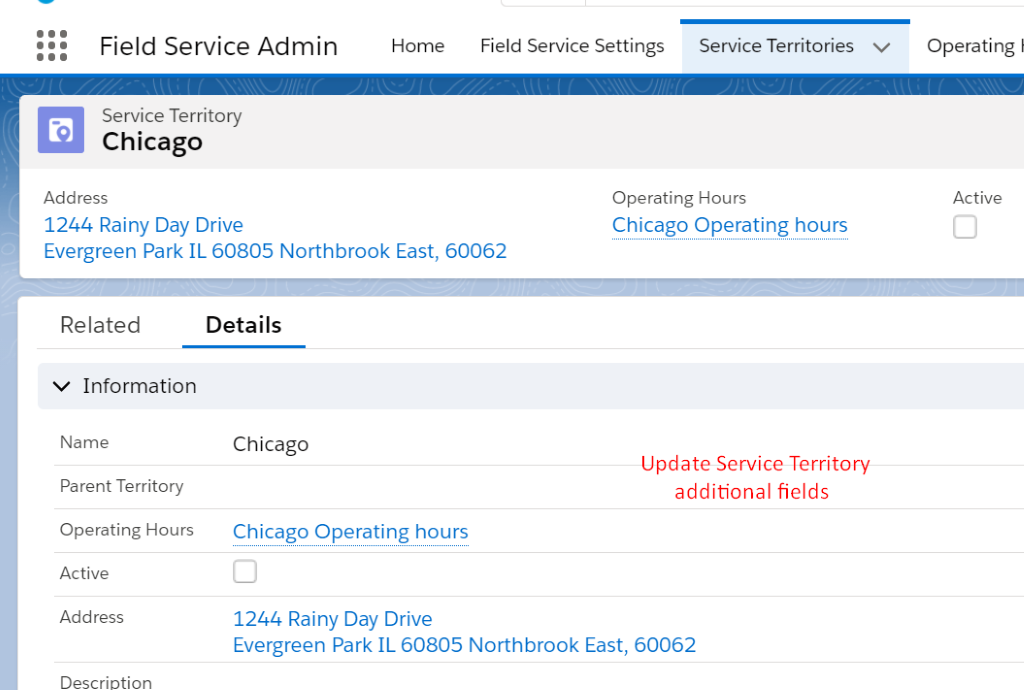
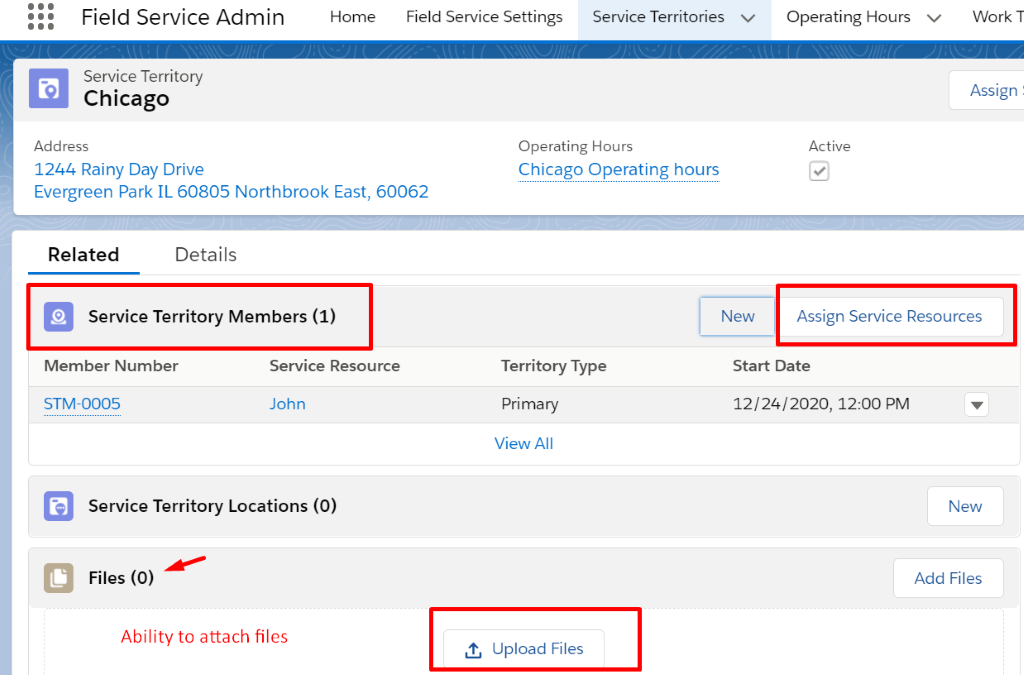
Note: You have to create and manage service territories from the Service Territories tab if the managed package isn’t installed.
Final Words
Creating an informed and data-driven territory plan will ensure your business is wholly focused on future growth and success. Aligning service teams in a specific area based on the industry will make the optimum use of their available resources at the lowest cost possible. Apart from increasing team productivity and efficiency, businesses can minimize the costs of remote work and maintain customer satisfaction by ensuring that all market segments are covered. A well-planned territory ensures that your service territories are geographically balanced, and you can manage field staff more effectively and reduce travel times.

